
Watch this video on YouTube | Download MP4 | Transcript | All YaSM videos.
Once in a while somebody gets back to me because the links in the process diagrams don't seem to be working. Usually it turns out that everything is fine, we only have to remember that Visio® is not a web browser and links work a bit differently.
First of all, please make sure to unzip your delivery archive. If you simply click on the ZIP archive in your file explorer, that archive will look like a normal folder where you can open the Visio files without problems. But, since these files are actually inside a compressed archive, Visio cannot figure out where the target file is located when you click on a link.
So you need to extract - or unzip - your delivery archive first. Then you can go into the diagrams folder and open any Visio document, for example the one with the incident management processes. Now let's check if the links work: For a process shape, we can find the link in the context menu, and a click on the link will take us to the linked diagram.
And here's another important point: Visio is not a web browser, so a single click or a double click on the shape will not work.
If you hover over the shape, a popup note appears that shows the name of the linked diagram, and tells you that you should do a "Ctrl+click" to follow the link [see fig. 1]. So if I press the Ctrl key and then click on the shape, this will follow the link and open the linked diagram.
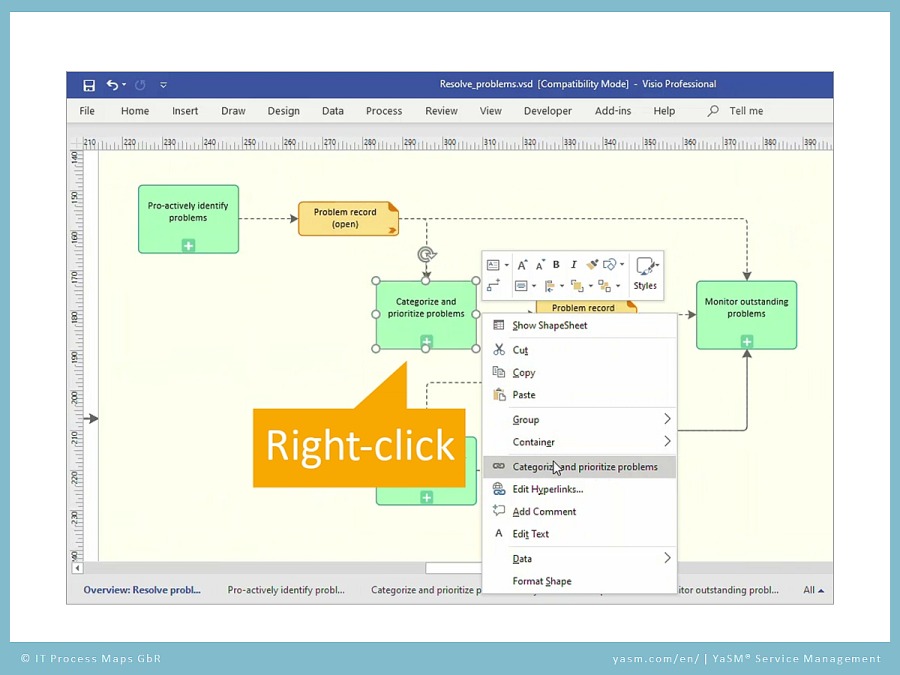 Other than that, you can also right-click the shape [vgl. fig. 2], and then you'll find the link in the context menu. As you would expect, a click in the menu will also follow the link and open the linked diagram.
Other than that, you can also right-click the shape [vgl. fig. 2], and then you'll find the link in the context menu. As you would expect, a click in the menu will also follow the link and open the linked diagram.
So there's usually no problem with the links in the YaSM Process Map, we only have to keep in mind that things work a bit differently in Visio.
If you would like to learn more about the contents and uses of our YaSM model, then I suggest you check out my other videos. And if you need any help, please get in touch.